Negotiating meeting schedules between time zones can be tricky. Here are two simple methods to help keep track of time in other regions:
Add Additional Time Zone to the Outlook Calendar
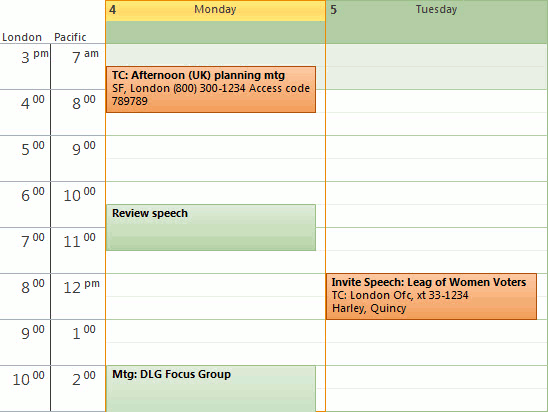
- In Outlook, click File, then select Options. The Outlook Options dialog appears.
- At left, select Calendar, then scroll down to the Time zones section.
- In the Label area type a brief description for the local time zone.
- Check Show a second time zone.
- In the second Label area, type a brief description for the second time zone.
- Select additional time zone from the second Time zone drop down.
- OK.
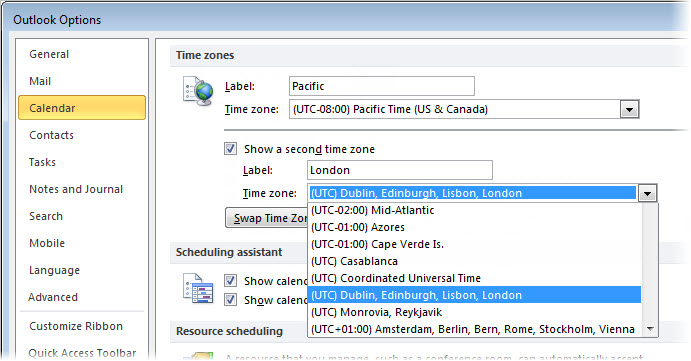
To Add Time zones to Windows Taskbar
The windows taskbar has the ability to show two additional time zones.
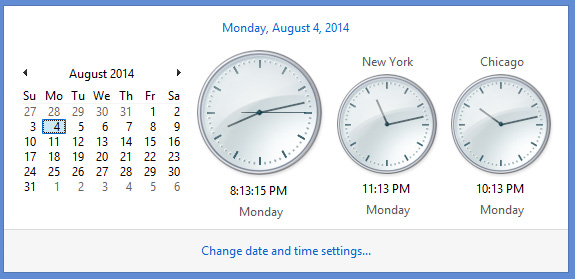
- RIGHT + CLICK on time displayed in lower right corner of taskbar.
- Select Adjust date/time.
- Click Additional Clocks tab.
- Check Show this clock.
- For each additional time zone, check Show this clock, select time zone from the drop-down, then enter a name in the field below.
- OK.
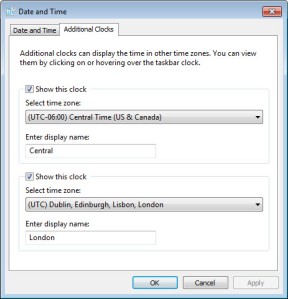
For additional multi-regional scheduling resources, visit the World Clock website. There you will find meeting calculators, daylight savings information and interactive maps.
Additional reading..
- Happy Birthday, Windows (quincyharley.wordpress.com)
- Quickly Add Screenshots to an Outlook Email (lifehacker.com)
- Insert a screenshot in Word 2010 (Productivity Hub, technet.com)
Cheers!
hɔuᴉnb
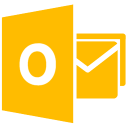
2 thoughts on “Display Multiple Time Zones”